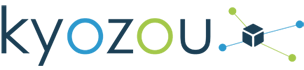How to Setup a ‘Sale’ Using The Kyozou Webstore
This article is a step-by-step guide on creating a store wide global discount code for a Kyozou Webstore and marketing those discount codes to potential customers.
Step 1) Creating a Discount Code
In the ‘Customer Service’ module of a Kyozou account there is a section labeled ‘Manage Discounts’. From this screen select the link ‘Click Here to Create New Discount’.

Step 2) Discount Details
When you click the link ‘Click Here to Create New Discount’ it opens a screen that you can specify what kind of discount you wish to create. For today we are going to select ‘Global Discount’ which gives us the options to create custom codes rather than system generated discount codes (10OFF rather than XQJD78RO99).

Step 3) Filling in the Discount Fields
- Discount Category: Specify how you want the discount to be applied; purchase total, shipping total or order total. Often the most common is order total.
- Selling Venue: Specify where you want this discount applied; POS or eCommerce orders.
- Discount Title: What is the name of the discount. ie. 10% OFF
NOTE: The is for internal purposes only.
- Currency: What is the currency you want this discount applied for. For example USD.
- Minimum Quantity in Order: Specify a minimum quantity of items in order to qualify for this discount. ie. The customer must purchase at least 5 or more items to qualify for this discount.
- Minimum Purchase Amount: Specify a minimum purchase amount in order to qualify for this discount. ie. The customer’s order must total $100 BEFORE SHIPPING, in order to qualify for this discount.
- Maximum Discount Amount: Specify a maximum discount amount (discount ceiling). ie. A discount rate at 50% on a $100 order, would typically yield a $50 discount. However, if you specify $25 in the maximum discount amount box, only a $25 discount would be issued.
- Discount Rate: Specifies the discount rate and how to calculate the discount whether it’s a fixed price discount or based on percentage. ie – a 10% discount will reduce a price by 10% and $25 discount will reduce a price by $25.
- Expires On: Specify a date on which the discount will end. NOTE: the discount ends at the beginning of that date.
- Discount Description: Specify an internal note regarding this discount. This note will only be displayed to users with access rights to add / modify discounts within Kyozou.
- Discount Combinable: Choose to enable this checkbox if you would like to allow customers to combine this discount with other applicable discounts. Leaving unchecked will allow a customer to only apply the discount to an order.
- Discount Number Must be Entered on Checkout: Specify if this discount code MUST be entered upon checkout in order to apply the discount. This way, only customers who enter the discount code, will receive the discount. The discount code is the Discount ID displayed on the Customer Service : Manage Discounts page. If left unchecked, this discount will automatically try to add itself to the order, if applicable.
- Discount Code ie. XMAS10OFF: Please enter the discount code wanted to use for the specified Discount. Accepts both numerical values and letters without any spaces.
- Buyer Can Only Use Once: Is this discount to be used only one time per buyer?

4) Applying the Discount
Once a discount code is created it is important to know how to use it. A discount code is applied to a shopping cart during the checkout process if the discount code is setup to be entered. Once the discount is submitted the corresponding price will be discounted based on the discount code’s criteria.
 5) Marketing Your Webstore Sale
5) Marketing Your Webstore Sale
Once a discount code is created it is essential for a successful sale campaign, that your potential customers know this discount code exists.
- Newsletters: Email Marketing is a great tool for sending your customers newsletters showcasing your sales. On the Kyozou Webstore platform there is a ‘Newsletter’ signup field. This tool will create a newsletter customer email list who have signed up for your newsletter. In the ‘Customer Service’ module of Kyozou we can easily export this data to be used with popular newsletter tools such as mailchimp or constant contact.

- Banners: Creating a sale specific banner for your webstore homepage is also another easy way to get your discount seen by your potential customers. Simply design a banner showcasing the discount and the discount code needed to get the discount. When the discount expires just remove the banner from your homepage. Work with the Kyozou design team on getting your own custom banner designed to make your sale as engaging as possible.
To learn more about creating custom global discount codes, sending newsletters and updating your Kyozou Webstore with custom banners contact your Customer Success Manager at 1 (877) 596 9681.
Article written by Reid Armstrong Product / Marketing Specialist.